Blog
Migrate Your WordPress Website the RIGHT Way 5 Mistakes to Avoid Duplicator Plugin
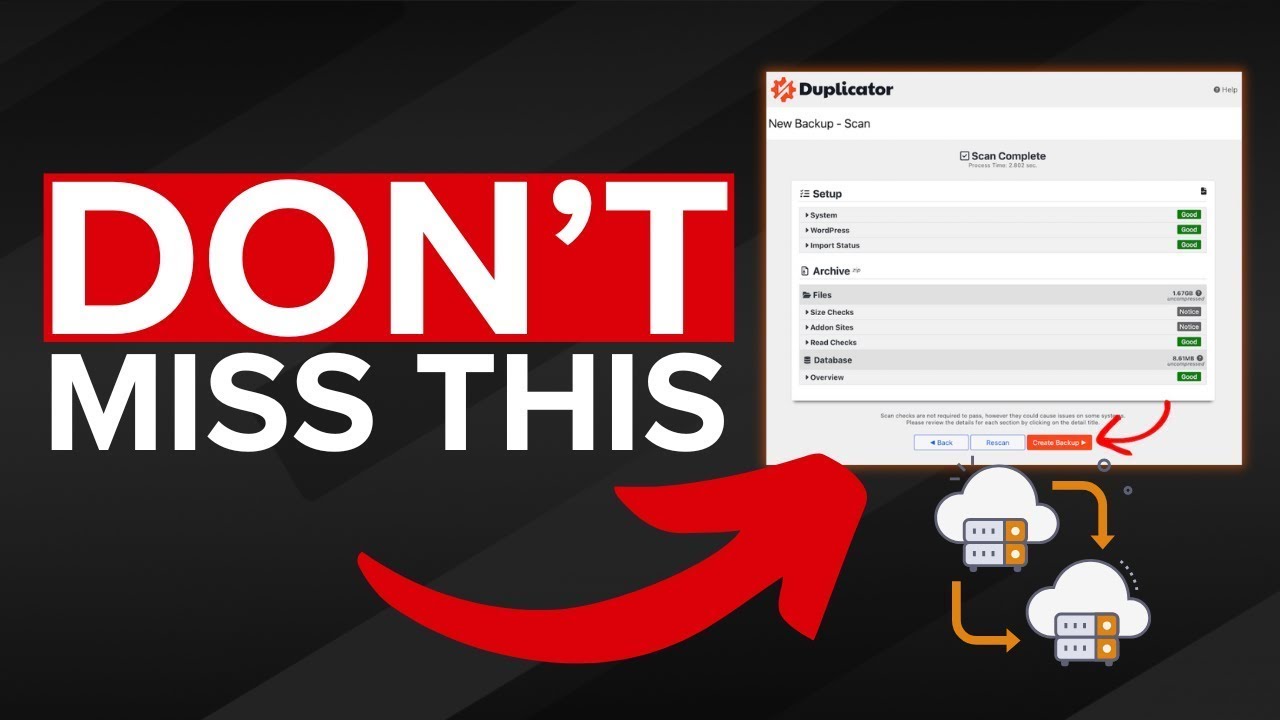
The Essential Guide to Migrating Your WordPress Website: Avoiding Common Pitfalls
Migrating a WordPress website can feel like a daunting task. The right approach is crucial to ensure a seamless transition and maintain your site’s functionality and SEO rankings. In this comprehensive guide, we’ll highlight five common mistakes to avoid during the migration process and discuss how the Duplicator plugin can facilitate a smoother experience.
Understanding the Importance of Proper Migration
Before diving into the specifics of migration, it’s essential to recognize why it matters. A poorly executed migration can lead to broken links, loss of data, and even downtime, which can ultimately harm your business’s reputation and bottom line. By steering clear of common errors, you can maintain your site’s integrity and user experience.
Mistake #1: Failing to Back Up Your Site
The first and foremost mistake to avoid is neglecting to back up your website. Even the most experienced developers can encounter unforeseen issues during the migration process. Failing to create a complete backup can result in irreversible data loss.
Best Practices for Backing Up:
- Use reliable backup plugins like UpdraftPlus or BackupBuddy.
- Ensure your backup includes files, databases, and settings.
- Store backups in a secure location, preferably off-site or in cloud storage.
Mistake #2: Ignoring Compatibility Issues
Another significant pitfall during migration is ignoring compatibility issues. Different environments—such as server configurations, PHP versions, and WordPress configurations—can impact your website’s performance.
Steps to Ensure Compatibility:
- Review the PHP and MySQL versions required by your site and ensure your new host supports them.
- Test the new server environment using a staging site before the official migration.
- Analyze your current plugins and themes for any compatibility concerns with the new environment.
Mistake #3: Neglecting to Update URLs
When you move a site from one domain or hosting environment to another, failing to update old URLs to the new ones can lead to accessibility issues. Broken links can frustrate users and hurt your SEO rankings.
How to Correctly Update URLs:
- Use a plugin like Velvet Blues Update URLs or Better Search Replace to automatically update URLs in your database.
- Manually check your content, including posts and media, to ensure all links work correctly.
- Update any hard-coded URLs in your theme files or custom scripts.
Mistake #4: Overlooking SEO Considerations
Migration is a prime opportunity to improve SEO, but overlooking this aspect can have lasting repercussions. A poor migration can lead to a drop in search rankings if search engines encounter issues crawling your site.
SEO Best Practices During Migration:
- Set up proper 301 redirects from old URLs to the new ones to preserve link equity.
- Update your XML sitemap and resubmit it to search engines like Google and Bing.
- Monitor your site’s performance using Google Analytics and Search Console after the migration.
Mistake #5: Not Testing Thoroughly
The final critical mistake to avoid is failing to test your website post-migration. It’s essential to ensure that everything works as intended before announcing your site’s new home.
Thorough Testing Checklist:
- Verify all pages load properly and check for broken links.
- Test forms and interactive features to ensure they function correctly.
- Scan for missing images, styles, or functionality that may have been lost during migration.
Utilizing the Duplicator Plugin for a Smooth Migration
Now that you’ve identified the common pitfalls to avoid, let’s delve into how the Duplicator plugin can help streamline your migration process. Duplicator is a powerful tool designed to simplify site migration while minimizing the potential for errors.
Key Features of the Duplicator Plugin
-
Complete Site Packaging: Duplicator creates a complete package of your WordPress site, including everything from themes and plugins to your database. This ensures that when you move your site, you have all the necessary components.
-
Scheduled Backups: The plugin allows you to set up scheduled backups, empowering you with peace of mind knowing your data is safe at regular intervals.
-
User-Friendly Interface: Even if you’re not tech-savvy, Duplicator’s straightforward interface makes migration easy. The step-by-step process guides you through each phase of moving your site.
-
Database Migration: The plugin simplifies the database migration process by integrating seamlessly with your existing setup, helping you avoid issues related to manual data transfers.
-
Error Detection: Duplicator includes diagnostics to flag potential problems before the migration, giving you the chance to rectify them in advance.
Step-by-Step Guide to Migrating with Duplicator
Step 1: Install and Activate the Duplicator Plugin
Start by installing Duplicator from the WordPress plugin repository:
- Navigate to your WordPress dashboard.
- Click on “Plugins” and then “Add New.”
- Search for “Duplicator,” install, and activate it.
Step 2: Create a New Package
- Once activated, go to the Duplicator plugin in your dashboard.
- Click on “Create New” to initiate the package creation.
- Follow the prompts to package your site, ensuring that all components are selected.
Step 3: Download the Package and Installer
After the package has been created:
- Download both the package and the installer file to your local machine.
- Ensure you have a backup of your existing site, as this will be your safety net during the transition.
Step 4: Upload Files to the New Server
Next, use an FTP client to upload the package and installer to your new hosting account. Ensure that the files are extracted in the root directory of your new domain.
Step 5: Run the Installer
- Navigate to your new domain and access the installer script (e.g., www.yournewsite.com/installer.php).
- Follow the installation prompts to configure database settings and initiate the migration.
- Once complete, review the site and confirm that all functionalities are intact.
Step 6: Finalize and Test
After migration, perform a thorough check:
- Go through various pages and functionalities of the site to ensure everything is operational.
- Update permalinks in the WordPress settings and regenerate your permalinks for SEO optimization.
Conclusion
Migrating your WordPress website doesn’t have to be stressful. By recognizing common mistakes and leveraging tools like the Duplicator plugin, you can streamline the process and keep your site running smoothly. Remember to back up, check for compatibility, update URLs, consider SEO matters, and test your site thoroughly to avoid pitfalls that could affect your online presence. By following these guidelines, you’ll ensure your migration is successful, allowing you to focus on what matters most—growing your business.
