Blog
Clone a website With AI – Copy any website into A WordPress Theme
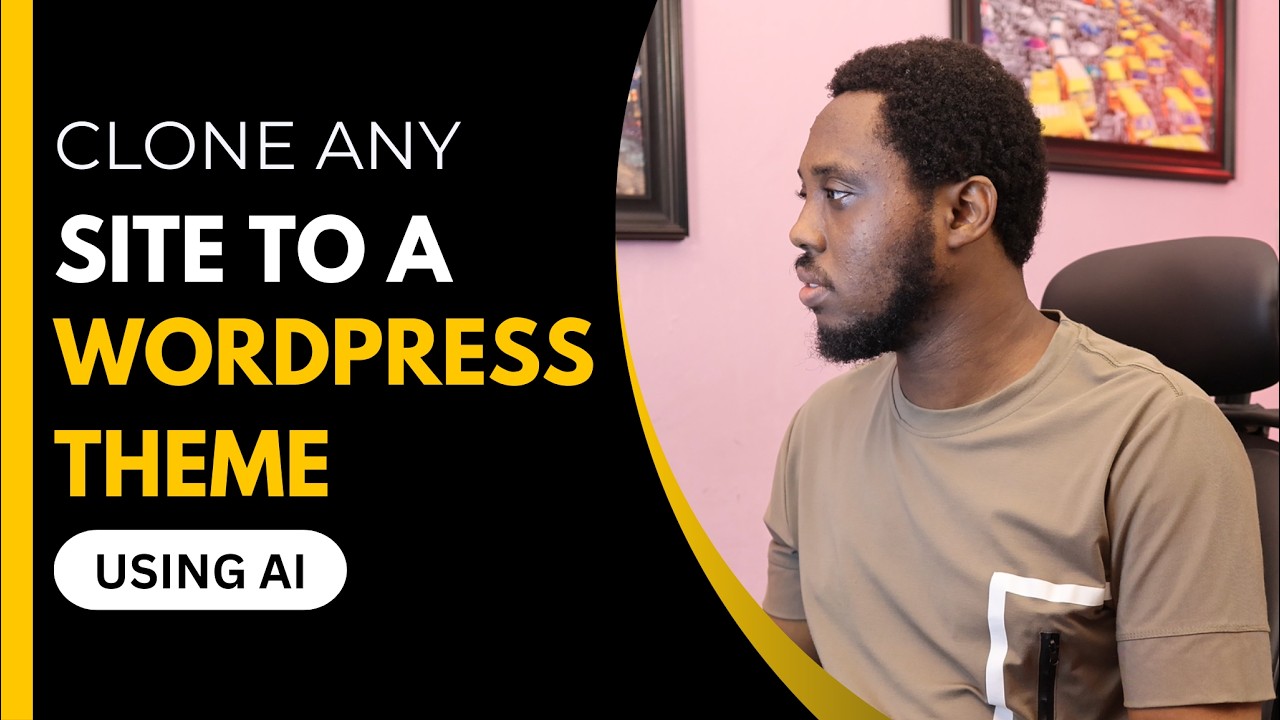
How to Clone a Website with AI: Transforming It into a WordPress Theme
In today’s digital age, having a standout online presence is crucial for businesses and individuals alike. One effective way to achieve this is by cloning a successful website and adapting it to your needs. With the advancement of artificial intelligence (AI), this process has become easier and more efficient. This guide explores how to clone a website using AI and convert it into a WordPress theme, allowing you to replicate and customize the essence of any website.
Understanding Website Cloning
Website cloning involves creating a copy of an existing site with the goal of replicating its design and functionality. This is not about copying content or stealing intellectual property; rather, it’s about drawing inspiration from a site that resonates with your brand or message. Cloning can be beneficial for various reasons, including learning web design, launching a new business, or creating an online portfolio.
Benefits of Cloning a Website
-
Saves Time: Building a website from scratch can be time-consuming. Cloning allows you to quickly set up a site similar to one you admire.
-
Inspiration and Learning: Cloning allows you to study the structure and design of a website, giving you insights into effective layout and navigation.
-
Customization: A cloned site serves as a solid foundation, which you can further personalize to align with your brand.
- Responsive Design: Many existing websites are optimized for different devices. By cloning, you benefit from these design considerations right away.
Step-by-Step Guide to Cloning a Website with AI
1. Select Your Target Website
Choose a website that exemplifies the design you want to emulate. Be mindful of the layout, colors, fonts, and overall aesthetic. Make a note of particular elements you wish to replicate, such as navigation structure or unique features.
2. Use AI-Powered Tools
Modern AI tools can facilitate the cloning process. Here are some popular options:
-
Wappalyzer: This tool can help identify the technologies used in building the target website. Knowing the backend setup can inform your WordPress setup.
-
Bookmark: An AI website building platform that allows for easy copy of layouts and designs.
- SiteSucker (for macOS): This tool downloads an entire website, giving you access to its structure and assets but be cautious not to infringe on copyright.
3. Extract HTML and CSS
Once you have access to the website’s structure:
-
Use browser developer tools (right-click and select "Inspect"). This will open up a panel where you can see the HTML and CSS behind the page.
- Copy the necessary sections of code that define the layout, styles, and any JavaScript functionality. This is crucial for replicating the design perfectly.
4. Set Up Your WordPress Environment
Before you can turn this cloned design into a WordPress theme, you will need a WordPress installation:
-
Choose a hosting provider: Select a reliable hosting service that supports WordPress.
- Install WordPress: Many hosting providers offer one-click WordPress installations, making this process straightforward.
5. Create a Custom Theme
Now comes the fun part—turning the cloned elements into a WordPress theme:
-
Folder Structure: Create a new folder for your theme within the
/wp-content/themes/directory. Name it appropriately. -
Essential Files: Include necessary files:
style.css: Contains theme metadata and CSS.index.php: The main template file for your theme.functions.php: Used to add custom functions and features.
- Paste the HTML and CSS you copied earlier into your respective files.
6. Customize Your Theme
After creating the framework for your theme, it’s time to personalize it:
-
Adjust Styles: Edit the CSS to match your branding. Change colors, fonts, and spacing as needed.
-
Add Functionality: If your target site had unique features (like contact forms or sliders), research WordPress plugins that can replicate those functions.
- Test Responsiveness: Ensure your new theme looks good on all devices. Use tools like Google’s Mobile-Friendly Test to evaluate responsiveness.
Testing and Launching Your Cloned Website
1. Debugging
Check for any issues or inconsistencies. Use browser developer tools to fix bugs and refine the user experience.
2. SEO Optimization
Even though you’re cloning a site, SEO should not be overlooked. Use the following steps:
-
Keyword Research: Optimize for keywords relevant to your niche.
-
Meta Tags: Ensure that each page includes appropriate title tags, meta descriptions, and alt texts for images.
-
Fast Loading Times: Optimize images and use caching plugins to enhance site speed.
- Backlinks: Initially, you might not have many backlinks. Consider outreach strategies to build credibility.
3. Launch Your Site
Once satisfied, it’s time to launch. Inform your target audience through social media or email newsletters. Monitor the site for visitor interaction, and be prepared to make adjustments based on user feedback.
Legal Considerations When Cloning a Website
While cloning a website can be a great learning experience, there are legal considerations to keep in mind:
-
Copyright: Do not use original content, images, or trademarks without permission. Focus on replicating the design and layout instead.
-
Terms of Service: Review the terms of service of the original website. Certain websites may explicitly prohibit cloning.
- Attribution: Always give credit where it’s due. If you are inspired by a site, consider including a reference or link to the original source.
Conclusion
Cloning a website using AI tools can simplify the daunting task of creating a new online presence. By following this guide, you can successfully replicate and personalize a site that resonates with your vision. Remember to prioritize customization and legal considerations as you navigate this creative process. With dedication and attention to detail, you can create a distinctive WordPress theme that stands out in the vast digital landscape.

