Blog
Upload a Theme to WordPress.com
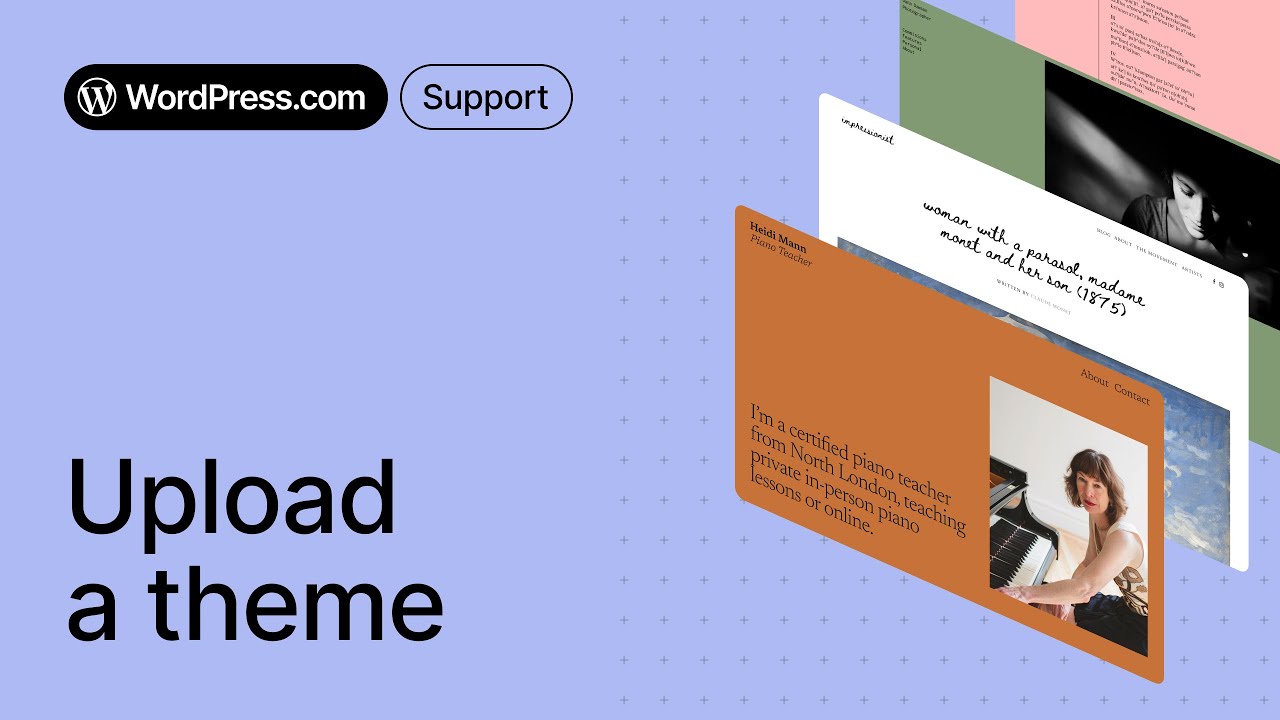
A Comprehensive Guide to Uploading a Theme to WordPress.com
If you’re looking to enhance your WordPress.com site’s appearance, uploading a unique theme is a fantastic way to achieve that. This guide will walk you through the steps to customize your WordPress.com experience, ensuring that your site stands out while also being easy to navigate.
Understanding WordPress.com vs. WordPress.org
Before diving into theme uploads, it’s crucial to understand the differences between WordPress.com and WordPress.org.
-
WordPress.com is a hosted service that takes care of all the technical aspects of managing your website. It’s user-friendly but has limitations regarding theme customization.
- WordPress.org, on the other hand, allows more flexibility, giving you full control over your site and the themes you can use.
For this guide, we’ll focus specifically on how to upload themes on WordPress.com.
Choosing the Right Plan
To upload a custom theme, you must be on a WordPress.com plan that supports this feature. The Business or eCommerce plans are ideal for anyone looking to upload and customize themes. Here’s a quick overview of the different plans:
- Free Plan: Limited to WordPress.com themes only.
- Personal Plan: Custom domain but still restricted to basic themes.
- Premium Plan: Offers additional customization but does not allow theme uploads.
- Business Plan: Full theme upload capabilities along with plugins.
- eCommerce Plan: Tailored for online stores with all features of the Business plan.
Steps to Upload a Theme
Now, let’s get into the specific steps for uploading a theme to your WordPress.com site.
Step 1: Access Your Dashboard
- Log into Your Account: Begin by accessing your WordPress.com dashboard.
- Navigate to My Site: Click on the "My Site" button located on the upper left side of the screen.
Step 2: Select the Design Option
- Themes Section: From the dashboard, scroll down until you see the "Design" option in the left-hand menu. Click on it.
- Go to Themes: Under the Design tab, select "Themes." Here you will see your current theme and options for customization.
Step 3: Start Uploading the Theme
- Choose Add New: Click on the “Add New” button or the “Upload Theme” option if it’s visible.
-
Upload Your Theme: You’ll be prompted to upload a .zip file of the theme you’ve chosen. Make sure your theme is compatible with WordPress.com.
- Note: Ensure the theme adheres to the WordPress.com guidelines to avoid upload issues. Some premium themes may work only on self-hosted sites.
Step 4: Activate Your Theme
- Activate: After uploading, you’ll have the option to activate your theme. Click the “Activate” button to make it live on your site.
- Preview Before Activating: Consider previewing the theme before full activation to see how it appears with your existing content.
Customizing Your Theme
Once your theme is activated, you can customize various aspects to make it truly your own.
Accessing the Customizer
- Go to Customization: From the Themes section under the Design tab, you can click on “Customize” to open the WordPress Customizer.
- Adjust Settings: Here, you can modify your site’s title, tagline, colors, fonts, and layout options depending on the theme’s capabilities.
Adding Widgets
- Widgets Section: Many themes allow you to add widgets for additional functionality. Find this option under "Appearance" > "Widgets."
- Drag-and-Drop: You can easily add widgets by dragging and dropping them into designated areas of your theme.
Best Practices for Theme Uploading
Following a few best practices can enhance your experience while uploading and customizing themes.
Compatibility Check
Always ensure that the theme you plan to upload is compatible with WordPress.com. Utilize themes listed in the official WordPress.com theme gallery when possible to avoid complications.
Regular Updates
Choose themes that receive regular updates from the developers. This helps in keeping your site secure and compatible with the latest version of WordPress.
Mobile-Responsive Design
Select a theme that is mobile-responsive to cater to users accessing your site on smartphones and tablets. This is increasingly important in today’s mobile-first world.
Troubleshooting Common Issues
While uploading themes to WordPress.com is generally a straightforward process, issues can occur. Here are common problems and their solutions:
Theme Upload Fails
If your theme upload fails, double-check the following:
- The theme file is in .zip format.
- The theme complies with WordPress.com’s rules.
- Consider using a different theme if the issue persists.
Display Issues
After activating the theme, you may notice display issues. Make sure to:
- Review all the customization settings.
- Clear your browser cache to ensure you’re viewing the latest changes.
- Check with the theme developer’s support for any known issues.
Conclusion
Uploading a theme to your WordPress.com site can significantly enhance your site’s aesthetics and functionality. While the process is user-friendly, being aware of your plan’s limitations, following best practices, and troubleshooting common issues can lead to a smooth experience.
Now you’re equipped with the knowledge to create a visually appealing and engaging online presence. Dive in, experiment with different themes, and tailor your website to reflect your personal or business style!

