Blog
How To Embed Lovable.dev Web App To WordPress Website (Lovable AI Guide)
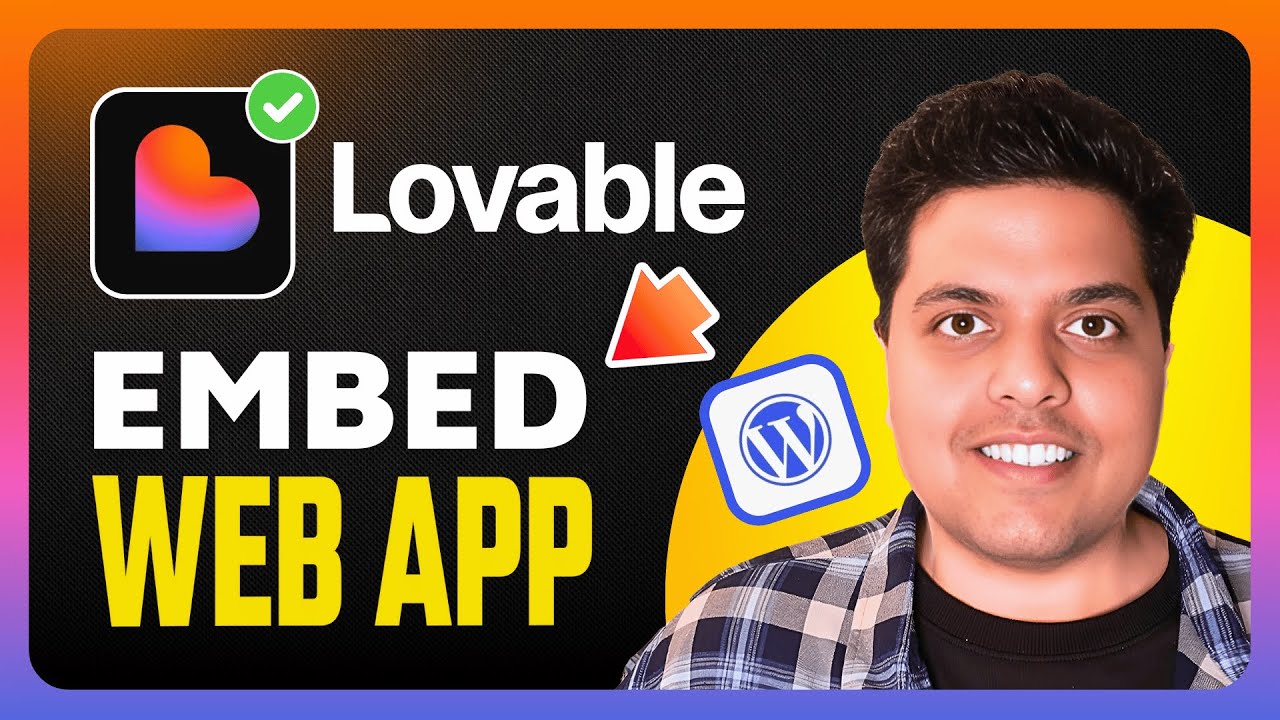
Why Integrating Lovable.dev Enhances Your WordPress Site
In today’s competitive digital landscape, businesses need tools that elevate user engagement and streamline workflows. Lovable.dev, a powerful AI-driven platform, offers customizable solutions for chatbots, analytics, and interactive features that can transform how visitors interact with your WordPress website. Embedding this tool not only boosts functionality but also creates personalized experiences that keep users coming back. Whether you’re looking to improve customer support, gather insights, or add dynamic content, integrating Lovable.dev is a strategic move. This guide walks you through three straightforward methods to embed the platform seamlessly into your WordPress site—no coding expertise required.
Prerequisites for a Smooth Integration
Before diving into the technical steps, ensure you have:
- Admin access to your WordPress dashboard.
- A Lovable.dev account with an active subscription.
- The embed code snippet provided by Lovable.dev (found in your account dashboard under “Integration Settings”).
- A backup of your website to safeguard against unexpected issues during installation.
Double-check that your WordPress version, theme, and plugins are updated to avoid compatibility conflicts.
Method 1: Embedding Lovable.dev Using the WordPress Custom HTML Block
This approach is ideal for users who want to place the AI widget on a specific page or post.
Step 1: Access the Page/Post Editor
Navigate to your WordPress dashboard, then open the page or post where you want the Lovable.dev widget to appear.
Step 2: Insert a Custom HTML Block
Click the “+” button to add a new block, search for “Custom HTML,” and select it. Paste your Lovable.dev embed code into the block.
Step 3: Preview and Publish
Use the preview feature to ensure the widget displays correctly. Adjust the block’s position if needed, then save and publish your changes.
Pros: No plugins needed; perfect for targeted placement.
Cons: Limited to individual pages/posts, not site-wide implementation.
Method 2: Site-Wide Integration via Insert Headers and Footers Plugin
For a global integration that works across all pages, use the Insert Headers and Footers plugin.
Step 1: Install the Plugin
In your WordPress dashboard, go to Plugins > Add New, search for “Insert Headers and Footers,” then install and activate it.
Step 2: Paste the Embed Code
Under Settings > Insert Headers and Footers, paste the Lovable.dev script into the “Header” or “Footer” section. Placing it in the header ensures faster loading.
Step 3: Save Changes
Click “Save” to apply the settings. Clear your site’s cache if you use a caching plugin.
Pros: Quick, site-wide integration; no coding required.
Cons: May slightly affect page load speed if multiple scripts are added.
Method 3: Manual Integration via Theme Files (Advanced)
For developers comfortable with code, embedding directly into your theme files offers full customization.
Step 1: Access the Theme Editor
Go to Appearance > Theme File Editor in WordPress. Locate your theme’s header.php or footer.php file.
Step 2: Insert the Script
Paste the Lovable.dev code just before the closing </head> or </body> tag. Save the file after making changes.
Step 3: Use a Child Theme for Safety
To avoid losing edits during theme updates, create a child theme and modify its files instead.
Pros: Full control over placement and performance.
Cons: Risk of breaking site functionality if done incorrectly.
Testing and Troubleshooting Your Integration
After implementation, verify the widget works as intended:
- Check Multiple Browsers: Ensure compatibility with Chrome, Safari, and Firefox.
- Test on Mobile: Confirm responsiveness on smartphones and tablets.
- Debug Common Issues:
- Widget Not Appearing: Clear browser and site cache.
- Script Conflicts: Deactivate plugins one by one to identify conflicts.
- Console Errors: Use browser developer tools (F12) to diagnose JavaScript issues.
If problems persist, consult Lovable.dev’s support documentation or contact their team.
Optimizing for SEO and Performance
While Lovable.dev enhances user experience, ensure it doesn’t harm your site’s SEO:
- Compress Scripts: Use plugins like Autoptimize to minify JavaScript.
- Lazy Load Widgets: Delay loading until the user interacts with the page.
- Monitor Speed: Tools like Google PageSpeed Insights help track performance impact.
- Structured Data: Add schema markup to highlight interactive elements for search engines.
Regularly audit your site to balance functionality with speed and SEO health.
Final Thoughts
Embedding Lovable.dev into WordPress unlocks AI-powered capabilities that elevate user engagement and operational efficiency. Whether you choose the simplicity of plugins, the precision of HTML blocks, or the flexibility of manual coding, each method offers unique advantages. By following best practices for testing and optimization, you’ll create a seamless experience that resonates with visitors and reinforces your brand’s innovation. Stay proactive in monitoring performance, and don’t hesitate to refine your approach as your site evolves.

