Blog
How to Build a WordPress Website for FREE No Hosting, No Domain! 🔥 Step by Step Tutorial 2025
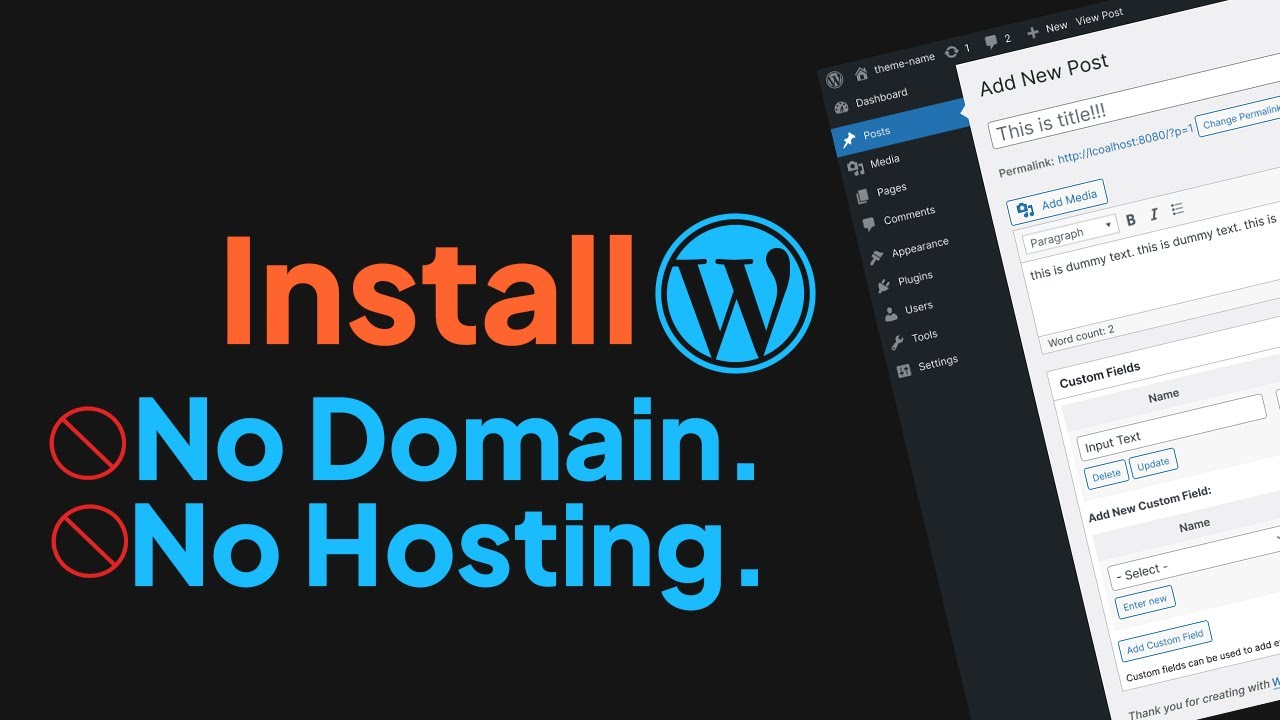
Building a powerful and professional website is often seen as a complex and expensive endeavor. The mere mention of terms like "web hosting," "domain registration," and "yearly fees" can be enough to deter many aspiring creators, entrepreneurs, and hobbyists. What if you could bypass all of that and create a fully functional website at absolutely no cost?
This comprehensive guide will walk you through a step-by-step process to build a complete WordPress website without spending a single dollar on hosting or a domain name. This method is perfect for testing ideas, building a portfolio, starting a blog, or creating a simple online presence for a small project.
Understanding the "No Cost" Website Foundation
Before we dive into the practical steps, it’s crucial to understand the platform that makes this possible. We will be leveraging the power of WordPress.com and its free plan.
A common point of confusion is the difference between WordPress.org and WordPress.com.
- WordPress.org is the renowned, self-hosted software. It offers complete freedom and customization but requires you to purchase web hosting and a domain name. This is the option most professionals use for full-scale business websites.
- WordPress.com is a hosted service built on the WordPress.org software. It manages the hosting for you, offering a range of plans from a completely free tier to advanced premium options.
For our purpose of building a free website, WordPress.com is the ideal solution. It provides a subdomain (e.g., yourname.wordpress.com), server space, and access to the core WordPress functionality without any financial commitment.
Your Step-by-Step Blueprint to a Free WordPress Site
Follow these detailed steps to bring your website to life.
Step 1: Setting Up Your WordPress.com Account
The journey begins by establishing your digital home base.
- Navigate to the WordPress.com website.
- Click on the "Start your website" button prominently displayed on the homepage.
- You will be prompted to enter an email address, choose a username, and create a secure password. Your username will be part of your free site’s address, so choose something relevant and memorable.
- After filling in your details, click "Create your account."
Step 2: Claiming Your Free Web Address
With your account created, it’s time to choose your free subdomain.
- The setup wizard will ask, "What should your address be?" This is where you define your site’s URL.
- In the left-hand column, ensure the "Free" option is selected. You will see that your address will end in
wordpress.com. - Type your desired name into the field. The system will check its availability in real-time. For instance, if your business is "Jane’s Art Studio," you might try
janesartstudio. Your full web address will becomejanesartstudio.wordpress.com. - Once you find an available name, select it to proceed.
Step 3: Tailoring Your Site with a Theme
Your website’s theme dictates its visual appearance and layout. WordPress.com offers a vast directory of free themes to choose from.
- The setup process will now ask about your goals for the site (e.g., "Blog," "Business," "Portfolio"). Your answers help WordPress suggest relevant themes.
- You will be presented with a selection of popular and recommended themes. Browse through the options and click on any that catch your eye to preview them.
- Don’t worry about making the perfect choice immediately. You can easily switch themes later without losing your content. For now, select a clean, responsive theme that aligns with your general vision.
- Click "Select" on your chosen theme to continue.
Step 4: Navigating the WordPress Dashboard
You will now be redirected to your site’s Dashboard. This is the central command center where you will manage every aspect of your website. Take a moment to familiarize yourself with the main menu on the left, which includes options for:
- Posts: For adding blog entries and articles.
- Pages: For creating static content like "About Me," "Contact," and "Services."
- Appearance: Where you manage your theme, menus, and customize the site’s look.
- Plugins: To add extra functionality (note: the free plan has limited plugin access).
Step 5: Crafting Your Essential Pages
Every website, no matter how simple, needs a few foundational pages.
- Create a Homepage: From your Dashboard, go to Pages > Add New Page. Title it "Home." Use the block editor to add a welcoming headline, a brief introduction, and perhaps an image. Publish the page.
- Create an About Page: Add another new page titled "About." This is where you tell your story, share your mission, or explain what visitors can expect from your site.
- Create a Contact Page: While the free plan doesn’t allow for custom contact forms, you can simply list your email address or links to your social media profiles on this page.
To set your homepage, go to Settings > Reading and set "Homepage" to the "Home" page you just created.
Step 6: Designing Your Site’s Layout and Menu
A good user experience is key to retaining visitors.
- Go to Appearance > Customize. This opens a live preview of your site where you can see changes in real-time.
- Explore the options here. You can often modify colors, fonts, and background images.
- To create a navigation menu, look for the "Menus" section. Create a new menu, add your Home, About, and Contact pages to it, and assign it to the "Primary Menu" location. This will typically place it at the top of your site.
Step 7: Publishing Your First Content
A website thrives on fresh content. It’s time to make your first post.
- Navigate to Posts > Add New.
- Give your post a compelling title.
- Use the block editor to write your content. You can add paragraphs, images, headings, and lists by clicking the ‘+’ button.
- Once you’re satisfied, click the "Publish" button on the right. Congratulations! You’ve officially added content to your new website.
Embracing the Limitations and Opportunities of a Free Plan
It is essential to approach this free website with a clear understanding of its boundaries. The free plan on WordPress.com is incredibly powerful for a zero-cost tool, but it does have limitations:
- Custom Domain: Your site will use a
wordpress.comsubdomain. - Monetization: You cannot run ads or use most e-commerce plugins.
- Storage: You are allocated limited storage space (a few GBs), which is sufficient for dozens of blog posts and images but not for large media libraries.
- Plugins and Themes: Access to plugins and premium themes is restricted.
- WordPress.com Ads: WordPress may display its own ads on your site.
These limitations are not drawbacks but rather defining features of a free product. This model is perfect for:
- Students building an academic portfolio.
- Hobbyists sharing their passion with a small community.
- First-time users learning the WordPress platform before investing money.
- Individuals needing a simple, temporary online brochure.
The Path Forward: When to Consider Upgrading
As your project grows and your needs evolve, you may find the free plan constraining. The natural progression is to upgrade to a paid WordPress.com plan, which removes the ads, allows for a custom domain name (e.g., yourname.com), and grants access to premium themes and plugins. This transition is seamless—your content and design remain intact; you simply unlock more powerful features.
You have now successfully built a live, accessible website without any financial investment. You’ve secured a web address, chosen a design, published pages, and created content. This foundation provides invaluable hands-on experience with the world’s most popular content management system. Use this site as your sandbox, your portfolio, or your first step into the vast digital world. The door is open; what you build next is entirely up to you.

