Blog
How to Add RSS Feed to #WordPress Blog
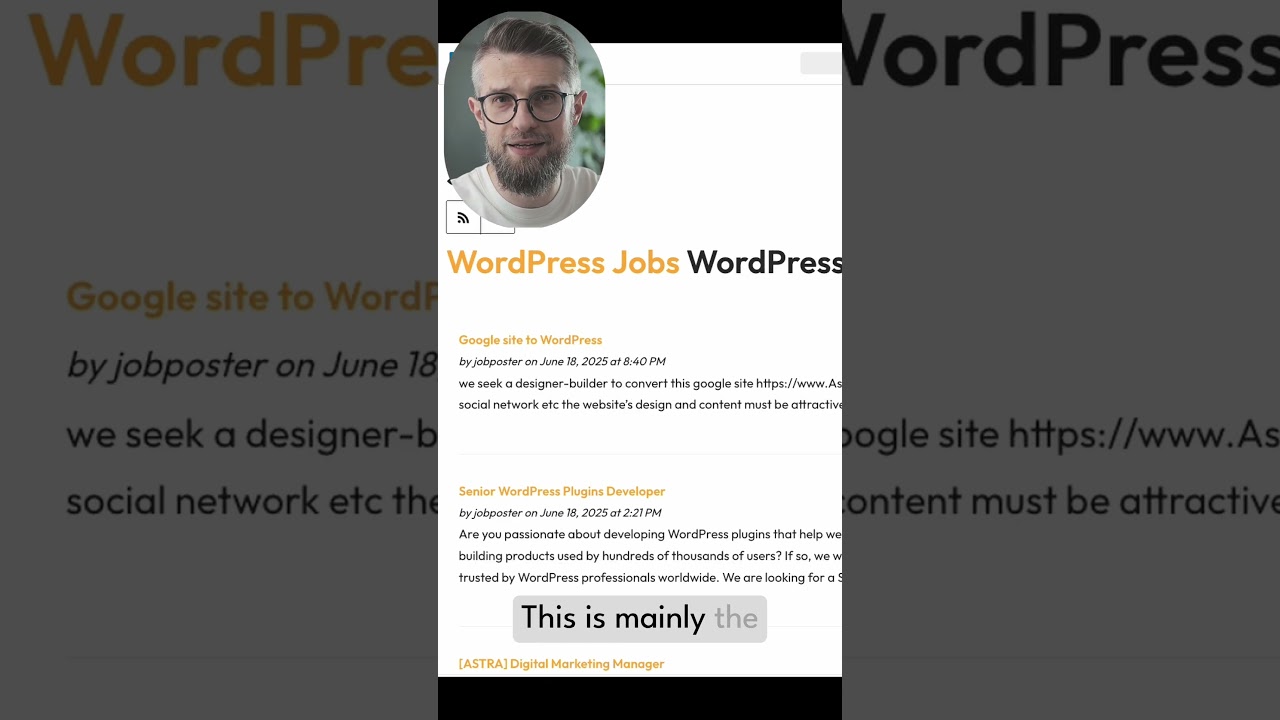
Integrating an RSS feed into your WordPress website is one of the most effective yet underutilized strategies for content syndication and audience retention. While social media algorithms change constantly, an RSS feed provides a direct, reliable line of communication to your most engaged readers. This comprehensive guide will walk you through the entire process, from understanding the fundamentals to implementing advanced techniques for maximizing your feed’s potential.
Understanding the Power of RSS in the Modern Web
Before we dive into the "how," it’s crucial to grasp the "why." RSS, which stands for Really Simple Syndication, is a technology that allows users to subscribe to a website’s content. Instead of manually checking your favorite blogs for updates, an RSS reader aggregates all new posts into a single, convenient feed.
For a website owner, this technology offers significant advantages:
- Builds a Loyal Audience: Subscribers have explicitly opted-in to receive your content, indicating a high level of interest.
- Improves User Engagement: Readers are more likely to consume your content consistently when it’s delivered directly to them.
- Content Syndication Made Easy: Other websites can easily republish your feed, expanding your reach and potential for backlinks.
- Algorithm-Independent Distribution: Your content reaches subscribers without being filtered by a social media platform’s ever-changing algorithm.
Locating Your WordPress Site’s Built-In RSS Feeds
A common misconception is that you need to "create" an RSS feed from scratch. The truth is, your WordPress site automatically generates several RSS feeds the moment you publish your first post. You simply need to know where to find them.
By default, your main feed containing all your latest posts is located at:
https://yourwebsite.com/feed/
WordPress is incredibly flexible and also creates feeds for specific content types:
- Comments Feed:
https://yourwebsite.com/comments/feed/ - Category-Specific Feeds:
https://yourwebsite.com/category/categoryname/feed/ - Author-Specific Feeds:
https://yourwebsite.com/author/authorname/feed/ - Tag-Specific Feeds:
https://yourwebsite.com/tag/tagname/feed/
You can easily add a link to any of these feeds in your website’s footer, sidebar, or contact page to allow users to subscribe.
Method 1: Manually Adding RSS Feed Links in WordPress
For those who prefer a hands-on approach without installing additional plugins, adding a simple subscribe link is straightforward.
Using the Custom HTML Widget:
- Navigate to Appearance > Widgets in your WordPress dashboard.
- Add a ‘Custom HTML’ widget to your desired widget area (e.g., Footer or Sidebar).
-
In the widget content area, you can add a simple text link:
-
You can enhance this with a Font Awesome icon:
(This requires you to already have Font Awesome enabled in your theme).
Adding a Link to Your Menu:
- Go to Appearance > Menus.
- On the left-hand side, click on Custom Links.
- For the URL, enter your feed address (e.g.,
https://yourwebsite.com/feed/). - For the Link Text, enter something like "RSS Feed" or "Subscribe."
- Click Add to Menu, place it in your desired location, and save the menu.
Method 2: Enhancing Functionality with Dedicated RSS Plugins
While manual methods work, dedicated plugins unlock a new level of professionalism and functionality for your RSS strategy. They help you display external feeds on your site and create a more prominent subscription call-to-action.
Creating a Subscription Hub with WPForms:
A dedicated email subscription form is the best way to convert RSS subscribers into email subscribers, giving you even more direct access to your audience.
- Install and activate the WPForms plugin (the free version is sufficient).
- Create a new form and select the Simple Newsletter Form template.
- Customize the fields, typically just an Email address and a Submit button.
- Configure the form settings to connect to your preferred email marketing service (like Mailchimp, Constant Contact, etc.) or set it to simply email you new subscriptions.
- Publish the form using a dedicated WPForms block or shortcode on a page like "Subscribe," in your sidebar, or in your footer.
Displaying External Feeds on Your Site:
Aggregating content from other relevant sources can make your website a valuable hub for industry news.
- Install and activate a plugin like RSS Aggregator by Feedzy or WP RSS Aggregator.
- These plugins provide blocks and shortcodes to fetch and display external RSS feeds.
- You can create a new page or post, add the block, and enter the source RSS feed URL(s).
- Configure options like how many items to display, whether to show the excerpt or full content, and how often to refresh the feed.
This method is excellent for curating content from industry partners, showcasing recent testimonials from a review site, or creating a "News Roundup" section.
Configuring and Optimizing Your RSS Feed for Maximum Impact
Simply having a feed is not enough. To truly leverage its power, you need to ensure it’s configured correctly and promotes user engagement.
Critical Settings in WordPress:
Navigate to Settings > Reading in your dashboard. Here, you have two key options:
- Syndication feeds show the most recent: This controls how many recent items appear in your feed. The default is 10, but you can increase this number if you publish frequently.
- For each article in a feed, show: This is a vital setting. Choose between "Full text" and "Summary."
- Full Text: Provides your entire post within the feed. This is best for user experience as subscribers don’t have to click through to your site. However, it can reduce your website traffic.
- Summary: Provides only an excerpt of your post. This requires users to click through to your site to read the full article, boosting your pageviews and ad revenue. For most content creators, "Summary" is the recommended choice.
Adding a FeedBurner Alternative (Feedsmith Replacement):
While the classic FeedBurner service has declined in popularity, its core function—tracking subscriber numbers—is still valuable. Today, better alternatives exist. Services like Feedly and others offer analytics for publishers. You can often use a simple plugin to redirect your default WordPress feed to a tracking-specific URL provided by these services, giving you insight into your subscriber count.
Promoting Your RSS Feed and Growing Your Subscriber Base
Creating a fantastic feed is only half the battle; you need to actively promote it.
- Make it Highly Visible: Don’t hide your RSS link in the footer. Place a clear "Subscribe via RSS" button in your website’s header, sidebar, and at the end of your most popular blog posts.
- Educate Your Audience: Many casual web users may not know what RSS is. Include a brief tooltip or a link to an explanation page that describes the benefits of using an RSS reader like Feedly or Inoreader.
- Leverage Your Email List: Inform your existing email subscribers that they have the option to follow your content via RSS if they prefer that method of delivery.
- Submit to RSS Directories: While not as common as they once were, submitting your feed to RSS directories can still attract a small audience of dedicated RSS users.
Advanced Techniques: Customizing Your RSS Feed Output
For developers and those comfortable with code, you can take full control over what your RSS feed contains. By adding code to your theme’s functions.php file, you can add custom content.
For example, to add a featured image to your RSS feed entries (which many readers support), you could use:
php
function rss_post_thumbnail($content) {
global $post;
if(has_post_thumbnail($post->ID)) {
$content = ‘
‘ . get_the_post_thumbnail($post->ID) . ‘
‘ . $content;
}
return $content;
}
add_filter(‘the_excerpt_rss’, ‘rss_post_thumbnail’);
add_filter(‘the_content_feed’, ‘rss_post_thumbnail’);
You can also add post footers, custom fields, or adjust the content length. Always remember to create a child theme before modifying the functions.php file to prevent your changes from being lost during a theme update.
Conclusion: Embracing a Timeless Technology
Integrating and optimizing an RSS feed is a strategic move that puts you in direct control of your content distribution. It complements your social media and email marketing efforts, providing a resilient, user-centric channel for your audience. By following the methods outlined—from simple link placement to using powerful plugins and custom code—you can seamlessly implement this powerful tool. Remember, in an online world dominated by algorithms, offering a simple RSS subscription is a powerful statement of respect for your audience’s autonomy and a proven method for building a dedicated community around your content.

